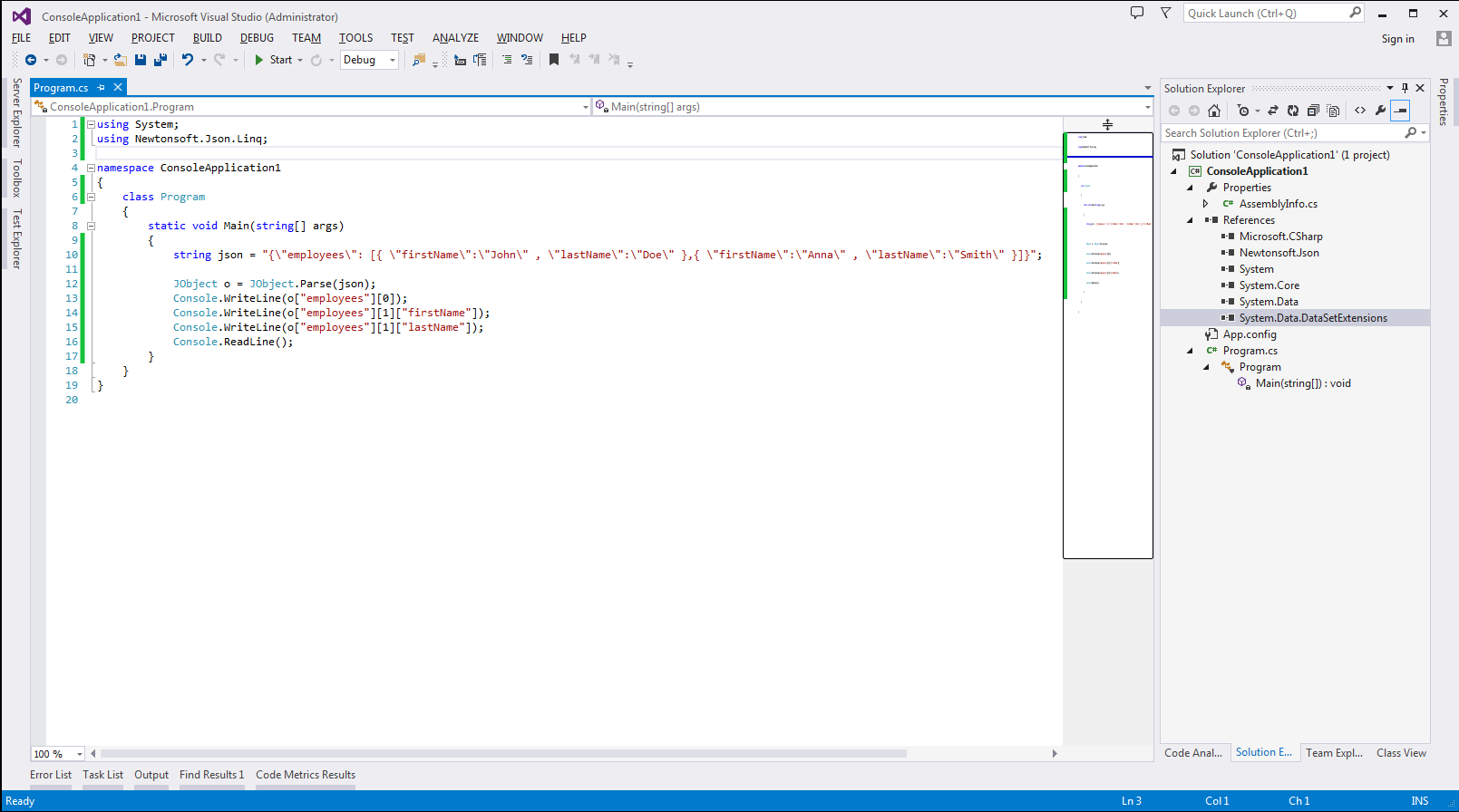using System;
using Newtonsoft.Json.Linq;
namespace ConsoleApplication1
{
class Program
{
static void Main(string[] args)
{
string json = "{\"employees\": [{ \"firstName\":\"John\" , \"lastName\":\"Doe\" },{ \"firstName\":\"Anna\" , \"lastName\":\"Smith\" }]}";
JObject o = JObject.Parse(json);
Console.WriteLine(o["employees"][0]);
Console.WriteLine(o["employees"][1]["firstName"]);
Console.WriteLine(o["employees"][1]["lastName"]);
Console.ReadLine();
}
}
}
I was looking for a simple way to parse JSON data using C#, and was led to this example from MSDN: http://msdn.microsoft.com/en-us/library/bb412179(v=vs.110).aspx on how to Serialize and Deserialize JSON Data. DataContracts, DataMembers, on and on, seemed a bit much for just trying to extract some data from a string.
JSON.net is a library from James Newton-King. By far the easiest .NET JSON Parser available and according to James, it’s also the fastest.
Resources:
JSON.NET on CodePlex
http://json.codeplex.com/
An Introduction to JavaScript Object Notation (JSON) in JavaScript and .NET
http://msdn.microsoft.com/en-us/library/bb299886.aspx